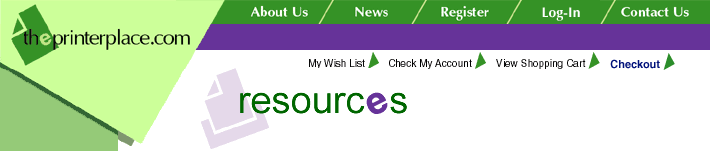|
Resolution:
Issue:
PrintNet card cannot use browser access or Printronix printer
manager software. However, the
card does respond to the “ping” and “telnet” utilities, and can
print files using “ftp”.
Solution:
To enable browser access, open a telnet session using the IP
address of the PrintNet card.
Enter the following commands:
>config http on
>save
>reset
Wait up to two minutes for the PrintNet card to go through a
reset cycle.
Then close the telnet session.
At this point, the PrintNet card should be able to be accessed
through a browser by using the IP
address as a URL, as in http://xxx.xxx.xxx.xxx
Issue:
The following error message is returned by Printronix printer
manager: “TCP port busy”. The
network address given in the printer properties was reached, but
the printer port is busy. This may
occur when another user is accessing the same printer, or when
another logical printer is
connected to the same address.”
Solution:
The Printronix printer manager software needs to have the
“Diagnostics Port” option set to
“Ethernet”. When this setting is “Serial”, the printer manager
software will not be able to interact
with the PrintNet card, although the card will respond to other
TCP/IP utilities.
This option is located in a hidden menu, reached
by unlocking the control panel and then briefly
pressing all four direction keys (UP + DOWN + PREV + NEXT)
simultaneously . Press the NEXT
key until the "PRINTER MGMT menu option is reached, then press
DOWN. Press NEXT until the
"Diagnostics Port" option is reached, the press DOWN. Press NEXT
until "Debug Ethernet" is
reached, then press ENTER. Press ONLINE to return the printer to
the online state. Save the
changes and possibly set up a new power-up configuration.
At this point, the printer manager software
should be able to access the printer. For other
communications errors, verify the IP address, subnet mask,
gateway address and TCP port
settings from the P5000 front panel or configuration printout,
and in the Printronix printer manager
software. |