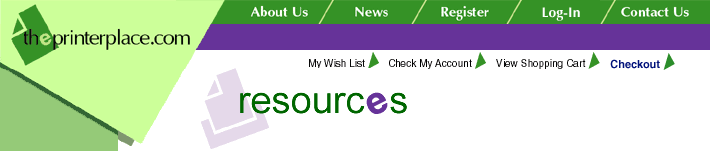|
Resolution:
If the printer prints the IGP code as text or prints nothing at
all instead of graphics or a barcode,
or the customer is complaining of "garbage" characters or random
characters printing instead of
their data, the SFCC character may be set incorrectly.
The SFCC character mapping in the P5000 Proline series
printers was changed from the
previous model printers that Printronix made. The reason was to
allow capability to expand to
use the many fonts and features that are being developed for the
marketplace. Here is a brief
description of how to set the correct setting. Of note is that
the previous printers used hex
values while the P5XXX models use decimal values for all
emulations except P series.
Procedure to determine the correct SFCC, C/T Printer: To
select the SFCC for an existing
application, ENABLE the “Buffer Print” option under the “Coax
Params” or “Twinax Params”
which will allow an EBCDIC code dump in hex of all data entering
the printer’s buffer with the
ASCII equivalents. The “Maint / Misc” Menu also has a parameter
referred to as “Hex Dump
Mode” which, when enabled, will allow an ASCII code dump in hex
with the equivalent ASCII
characters. This is helpful, especially to see if proper EBCDIC
to ASCII conversion is taking
place. In this way, a determination of command syntax can be
made to verify that the first
character used in each command has been selected correctly as
the SFCC.
Note: Use of the “Buffer Print” option may alter print
attributes set by the host computer. A
power cycle may be required after changing “Buffer Print” from
enable to disable.
Procedure to determine the correct SFCC, ASCII Printer: The
“Maint / Misc” Menu has a
parameter referred to as “Hex Dump Mode” which, when enabled,
will allow an ASCII code
dump in hex with the equivalent ASCII characters. This is
helpful to see if proper SFCC
selection is in ASCII Emulations.
IMPORTANT: Only one hex dump option should be enabled at a
time, otherwise you will get a
hex dump of a hex dump. This can be misleading when selecting
menu options based on the
code dump output. Also, disable these options after usage so
that the printer will return to
normal operating condition to verify correct front panel SFCC
selection.
NOTEWORTHY
ASCII Emulations
> In P-Series
emulation mode, you can select 00 hex through 7F hex (01hex is
default) as the SFCC.
> In both the
Epson FX and Proprinter emulation modes, the SFCC must always be
the ASCII ESC (1B hex) character.
> In IGP/PGL,
the selection will range between decimal 1 and 255 with 126
(tilde ~) as default.
> In IGP/VGL
emulation, the SFCC can vary between decimal 1 to 255 with 94
(caret ^) as default.
EBCDIC Emulations
In the Coax and Twinax environments, it is
important to know where in the ASCII character set the original
EBCDIC Coax or Twinax character resides. The P5000 Series has an
ASCII Translator feature which converts the host computer’s
symbol set into an ASCII symbol set which contains all of the
print symbols in the host set. To view the printed ASCII
character set equivalent of the selected Coax or Twinax
character set, unlock the control panel and do the following:
1) Under the “Coax Params” or “Twinax Params”
menus, locate the “Print Translation Tbl” menu option and press
ENTER. This will cause the printer to print out a table of the
current Coax or Twinax character set.
2) Go into the LP+ emulation menu and locate the
“Print Char. Set” menu option and press ENTER. This will cause
the printer to print out a table of the current ASCII character
set.
3) Now use these tables to see how the
characters are translated from EBCDIC into ASCII. This will
allow you to choose the hex value of the character location in
the ASCII table to set the SFCC from the front panel. Remember
to convert the hex value to decimal when entering the SFCC into
the front panel.
Example 1:
If the chosen Character Set is English US and
the required SFCC character is the “NOT” symbol (¬), the
translation table will call out a location of BA hex where this
is found. The same symbol should be found in the current ASCII
character set under location AC hex. AC hex converted to decimal
is 172. This is the value to enter into the SFCC Menu Option to
support “¬” as the command delimiter.
Example 2:
If the chosen Character Set is International and
the character chosen is caret or hat (^), the ^ character maps
to an ASCII 5E hex. 5E hex equals 94 decimal. 94 is the value to
select in the front panel SFCC option.
Refer to the User’s, Setup or Programmer’s
Reference Manual(s) for more information |